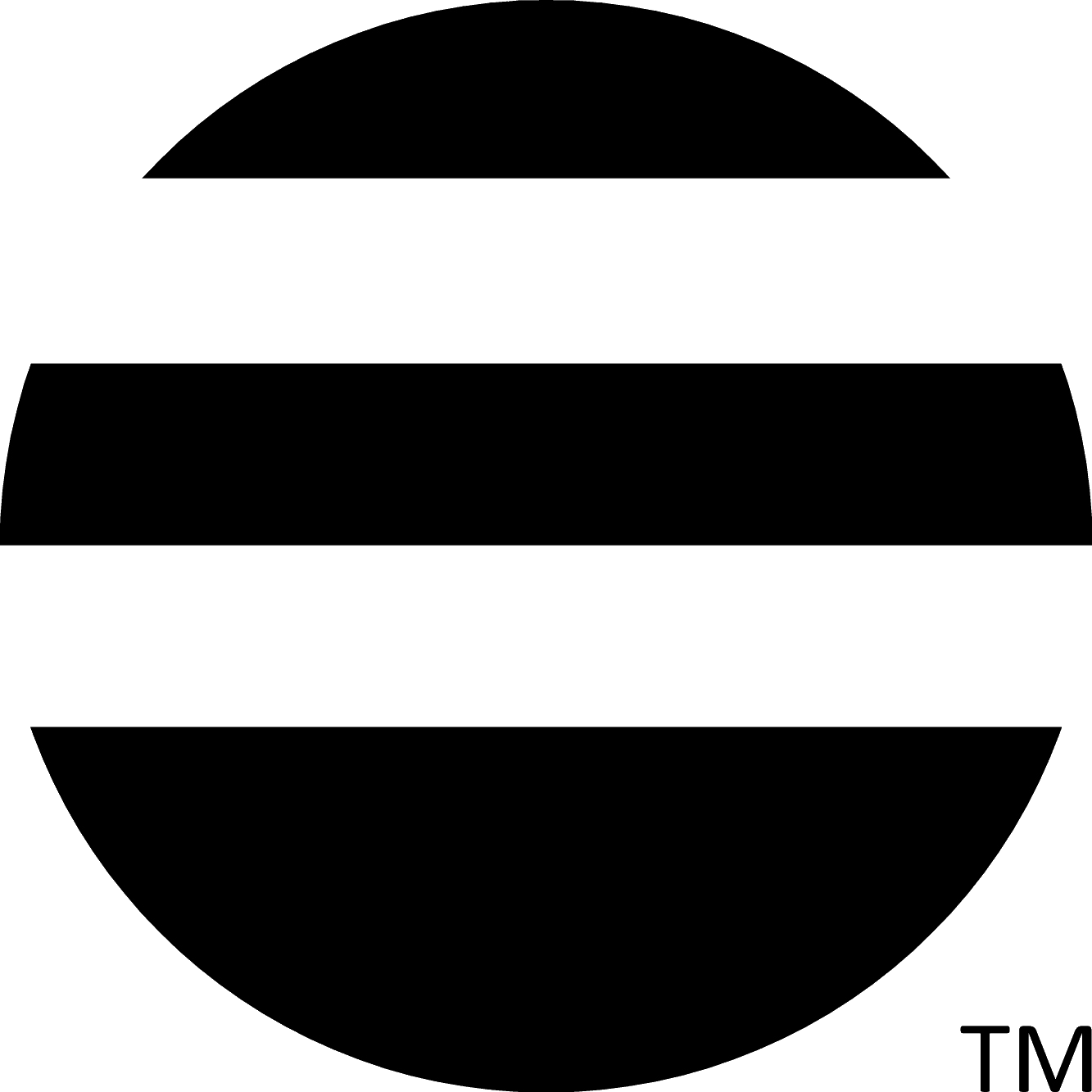How To Use TodayWeBuy
VIDEO
To Login
Sign In or Sign Up Free to display the login page.
Sign In -
To login, you can enter either your alias and password or your email address and password.
Aliases begin with the @ sign.
Sign Up -
To sign up as a buyer or seller, click Buyer/Seller Sign Up .
To sign up as a real estate agent, broker, or a professional (e.g., mortgage, escrow, electrician), click on
Agent/Professional Sign Up .
Be Our Guest -
Allows you to visit TodayWeBuy.com without logging in but with limitations.
When Logged In
After logging into TodayWeBuy, the first menu bar in the top left corner displays:
All Posts - Displays all posts.
Neighbor Posts - View posts written by your neighbors.
To become neighbors, click Be Neighbors found on a post or user's profile page.
An email is sent to the member to accept your offer.
When accepted, you become neighbors.
To no longer see posts from a neighbor,
click on the member's photo and then unfollow button.
City Posts - View posts for cities listed in your profile.
New Posts - Most recently written posts.
Most Liked Posts - Posts with the most likes are displayed first.
Pinned Posts - Displays only pinned posts.
Home Buying - Posts for home buyers.
Home Selling - Posts for home sellers.
Q&A - Questions and Answers.
Tips - General tips for buying or selling.
News - Real estate news and press releases at a local, state, or national level.
Lenders / Rates - Posts related to home lenders, mortgage rates, and money issues.
Find Homes - Search for properties nationwide.
Find Pros - Displays real estate agents and professionals who service your local areas.
You can email, text, and message other members.
Instant Agent - Let's buyers and sellers select a city and then request an agent to
contact you within an hour if possible.
This option is only seen by buyers and sellers.
Open Houses - Lists open houses.
Agent Shows - Agents can create Agent Shows on OpenHouseOn.com and post them to TodayWeBuy.
Office Shows - Offices can create Office Shows on OpenHouseOn.com and post them to TodayWeBuy.
Clicking on the second menu bar displays your first name and photo.
You can click on the messages icon, notifications icon, or Zip Ads to view your messages,
notifications, and running zip code ads.
The menu items are:
Add Post - Add a new post.
Your Posts - View your posts.
View Profile - View your profile.
Edit Profile - Edit your profile, including which cities you service or are interested in.
Invite Neighbors - Invite other members to be your neighbor.
Invite By Email - Using email, invite anyone to join TodayWeBuy.com.
Your Zip Code Ads - Seen by agents and professionals, displays your active zip code ads.
Send Message - Send messages to other TodayWeBuy members.
Search ... - Search TodayWeBuy and OpenHouseOn.com.
Print - Print current page.
Feedback - Provide feedback on TodayWeBuy.
Change Password - Lets you change your password.
Help - Displays this page.
Advertise - How to advertise on TodayWeBuy.
Contact Us - How to contact TodayWeBuy.
Logout - Logout TodayWeBuy.
Next to the menu icons, Add Post lets you add a new post.
Enter City, State - Search for properties using OpenHouseOn.com by entering any city, state or
zip code in the USA.
Logout - Logout TodayWeBuy.
Home Icon - Displays TodayWeBuy.com home page.
Posts
Heart icon to like the post,
Comment icon to submit a comment to post,
Photo or name to view profile of poster,
Email to send email to poster,
Text to send a text message (sometimes displayed),
Message to send a message to poster, and
Be Neighbors to become a neighbor with poster.
When you make a Be Neighbors request,
an introductory email of your profile will be sent to poster.
If your request is accepted, you become neighbors with poster on TodayWeBuy.
@alias to send user a message,
Email, Message, or Be Neighbors,
Number under posts to view user's posts,
Number under following to display who user follows,
Number under followers to display who follows user,
Be Neighbors to make a Lets Be Neighbors request,
Follow (to follow user) or Unfollow (to unfollow user)
View agent's or professional's profile page.
For your posts, you can:
Edit - Update the title and text for post, add photos, videos, and audios to post, add titles,
and delete photos from posts (click X mark).
Delete - Delete post.
Pin - Pin post. The pinned post will be the first post when your profile is viewed by others.
Make Post an Ad - Seen by agents and professionals, changes your post to be an advertisement for the city, state specified.
You must have at least one paid zip code ad in the city, state to make a regular post an ad.
Your ad post will be displayed towards the top of the posts for any buyers and sellers who have an interest in
the city. If other ads are seen for a city, only one ad is displayed at a time.
Post # displays the post on its own page.
Contact TodayWeBuy to make your post a national ad.